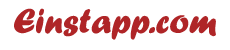There is no feature to view who shared your post on Instagram. But there are Instagram insights viewer that lets you to see who shared your Instagram post without any hassle.
You can rather view photo and reel insights by changing to a business/creator account.
- View photo post insights (Phone):
Open any photo on profile > Tap “View insights” > Look at shares. - View reel post insights (Phone):
Go to reel section on profile and open a reel > Tap the vertical-three-dot button > Tap “View insights” > Look at shares. - Check photo/reel post insights (Computer):
Go to instagram.com > Open a photo/reel post > Tap “View insights” and check shares. - You can even check Reshares
(Tap vertical-three-dot button on post > Choose “View Story Reshares”) whenever someone reshares your post on a public story.
If you’ve been posting great content regularly on the ‘gram, you might wonder…
“Does anybody care about my content?”
“Will my page ever be part of the 1M crew?”
Choking on self-doubt, you might even lose the will to post content at all.
At such times of crisis, you might even wish to know the answers to “How to see who shared your Instagram post?”
Only to find out that it is not possible!
And yet, we want emerging creators and businesses like YOU to never lose hope on their aspirations.
For that, we’ve explored every single corner and nook of this platform and are here with solutions!
How to See who Shared Your Instagram Post?
Instagram’s privacy policy doesn’t permit anyone to see who shared your Instagram post However, you can see how many have shared your post.
This option is not enabled for personal accounts. Therefore, you have to change your account to a Business or Creator account type!
The process is the same for iOS and Android. The process is almost the same on a computer or a PC too. Exceptions are pointed out wherever required.
Step #1: Open the Instagram app, log in to your account, and go to your profile.
Click Profile
Step #2: Click on the horizontal-three-bar/hamburger icon on the top right. If you’re on the desktop, click on the horizontal-three-bar/hamburger icon with “More” on the bottom left and click on “Settings.”
Click Three Horizontal Lines
Step #3: Scroll down and click on “Account type and tools” under “For professionals.”
Account Type And Tools
Step #4: Go to “Switch to professional account.”
Switch to Professional Account
Step #5: Choose the “Category” most applicable to your profession and tap “Done.”
Choose a Category
Step #6: If your account is private, you will receive a warning that your profile will become public. Tap “OK.”
Step #7: Choose “Creator/Business” and tap “Next”>”Next.”
Creator
Step #8: Next, enter your contact information in the given field and tap “Next.” Or, if you do not wish to add contact, tap “Don’t use my contact info.”
Next
Step #9: Next, you’re required to “Log in to Facebook.” Include a Facebook business account if you have one. If not, click on “Skip.”
Log in to Facebook
Step #10: Next, you’re given some other optional questions. You can respond if you want to. If not, click on “X” to skip. You’ll be returned to your profile.
Click on “X”
Once you have switched the type of your account, a new tool – “Insights” – is added to your account.
The “Insights” tool offers some important metrics, including the shares, accounts reached, accounts engaged/content interactions, profile visits, and follows.
Let’s learn how to look at some insights here!
1. Photo Posts Insights – On Phone
Step #1: Visit your profile. Tap on one of your photos on your profile.
Step #2: Look for a “View insights” link under them on the left. Go to “View insights,” and you’ll find all the metrics, including shares, under a paper airplane icon.
2. Reel Posts Insights – On Phone
Step #1: On your profile, go to the “Reels” tab – it’s right on top of the grid of your posts.
Step #2: Open any reel of your choice.
Step #3: Tap on the vertical-three-dot icon on the bottom right. A menu swipes up from below.
Step #4: Go to “View insights” from the menu and you’ll find all metrics including number of shares under a paper airplane icon.
3. Photo & Reel Posts Insights – On Computer
Step #1: Go to your profile on Instagram.
Step #2: Select the picture you want to analyze. For a reel, go to the “Reels” tab – it is one of the icons immediately above the posts grid. Click on the reel you like.
Step #3: The picture/reel comes larger and is on the left-hand side. Comments and other data are on the right-hand side. At the bottom, locate “View insights” in blue letters.
Step #4: Navigate to “View insights,” and you find all the metrics. Shares are denoted with a paper airplane icon.
Story Reshares
Similar to Insights, there is yet another feature that allows you to track shares — “View Story Reshares.” The feature is usually available whenever a person shares your photo or reel posts on their public Instagram story and stays in effect for 24 hours from the sharing time and by this you can see who shared your Instagram post.
Various users experience different things with this:
Some tell us the feature shows up on their post whenever someone posts it publicly to stories.
Some never see it, even when people post it publicly.
Others have seen that this feature does not show up in posts that have more than one photo.
As Instagram has not yet released the feature, it is presumed that they are testing it. Hence, it should appear and disappear at times.
How to get to it:
Step #1: Go through any photo/reel, then the vertical-three-dot icon at the top right for photo posts and bottom right for reel posts.
Step #2: Tap on “View Story Reshares.” It also shows all the users who shared your content publicly as stories.
Unlike “Insights,” “Reshares” shows the actual user whose profile posted it in their public story.
Frequently Asked Questions
Can I Turn My Account Back to a Personal Account?
Yes.
Perform these steps on mobile devices:
Open the app, go to your profile, and tap the three-horizontal-line/hamburger icon on the top right corner.
Tap “Business/Creator tools and controls” – depending on whether you have a Business/Creator profile – under “For professionals.”
Go to “Switch account type”>”Switch to personal account”> “Switch to personal account.”
To do the same on a desktop:
Log in with your instagram account on the browser.
Press the three-horizontal-line/hamburger icon in the top left.
Depending on your Business/Creator account, press on “Business/Creator tools and controls” under “For professionals.”
Press on “Switch to personal account”>”Switch back.”
Can I See who Shared My Post as a Message?
No. Instagram doesn’t have anything that will make you able to do that yet.
Is there Any Third-Party App that Indicates to me who Shared My Post as a Message?
Instagram has strict privacy guidelines for users. It doesn’t allow you to have access to such information through other apps.
Even if you find an application that offers this function, do not utilize it. Otherwise, your account will violate Instagram’s terms of service. It can even compromise your account security. These types of applications may steal sensitive information from your account.
Will Instagram Alert me Whenever My Posts are Shared?
No. Instagram does not provide direct share notifications on your post. Rather, you can track the metrics according to the above steps.
Is there another way to know if People Shared My Content?
The only other real way to know whether anyone shared your content is when they mention your username in the description or comment.
Conclusion
There is no decent way to know exactly whom your Instagram photos got shared with – except via public story reshares. But via Insight and Reshares features, you can still see how many and have a general idea about the popularity of your content.
Then, use these features to the limit and keep the momentum rolling. On that very note, have faith in your hard work.
Even if the shares are low today, it doesn’t mean it’s going to be the same forever. Stay at it, and you’ll soon see the numbers soaring.